-
Hover the mouse over the Enhanced Bookmark Widget and click the small edit icon

The configuration window for this widget opens.
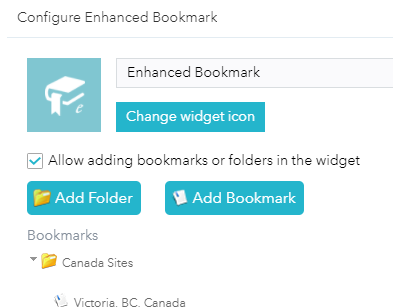
- Optionally, click change widget icon if you want to replace the default icon for this widget.
A file explorer window opens allowing you to browse to a local image file to use as the widget icon.
- Optionally, uncheck Allow adding bookmarks in widget if you do not want users to be able to add bookmarks when using this widget in WAB.
- Click Add Bookmark.
The new bokmark dialog opens. Now enter the Title of the bookmark that you wish to create and set the maps extent in the dialogs map window.
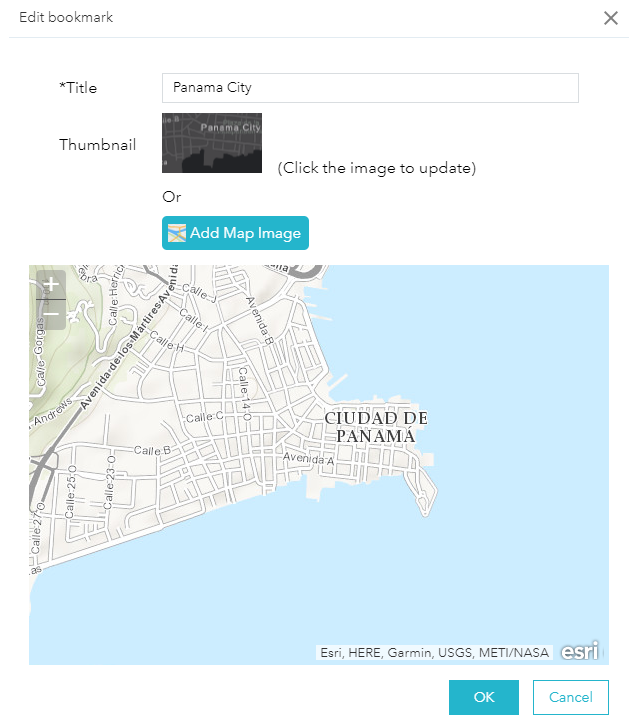
Once you have entered the Title the OK button will be enabled.
Optionally you can click on the Thumbnail image and browse for an image to use as the bookmarks thumbnail image or click the Add Map Image button to add a snapshop of the map as the thumbnail.
- Optionally click Add Folder.
The new folder dialog opens. Now enter the Title of the folder that you wish to create.
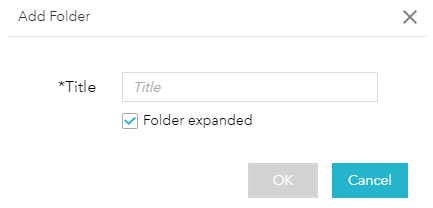
Check/un-check Folder expanded if you so choose.
- You can edit or delete existing bookmarks and/or folders by clicking the Edit icon or Delete icon.
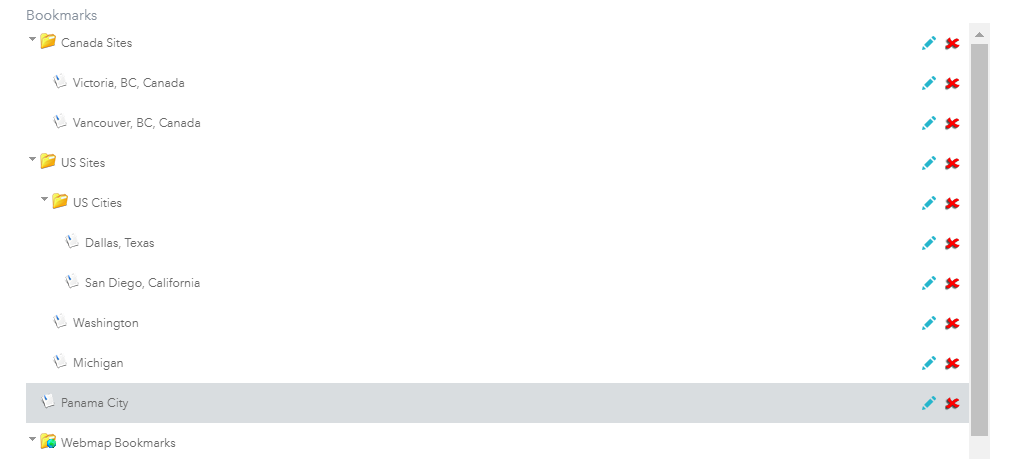
clicking the Edit will open the edit dialog for the folder or bookmark you have selected. In that dialog you can adjust the title for both folders and bookmarks, the extent and thumbnail for bookmarks and the expanded property for folders.
Clicking Delete is pretty self explainatory.
Using the Enhanced Bookmark Widget
Clicking the Enhanced Bookmark Widget in your application displays the widget. Depending on the Allow adding bookmarks or folders in widget choice that was made during configuration the Widget will or will not have a option to add new bookmarks or folders at runtime.
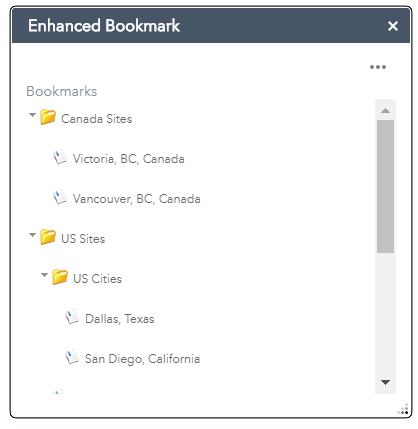
|
- • If you zoom and or pan the map to a location where you want to add a bookmark for then just click the widget menu ... link and enter the name for the bookmark in the Bookmark Name field and click the Add button.
- • If you have not clicked on any other bookmarks in the widget then the new bookmark will be added to the root of the bookmark tree.
- Optionally you can click the Add Folder button to add a folder. If you have not clicked on any other bookmarks or folder in the widget then the new folder will be added to the root of the bookmark tree.
- • To expand a folder click on the expand icon in the widget.
- • To zoom to a bookmark click on the bookmark in the list and the map will zoom to the bookmarks extent soing the busy cursor while the map zooming to that extent.
- • When you have clicked on a bookmark, folder, or expanded a folder the leaf in the tree is selected there will be a Clear Selected action displayed in the widget menu. If you have a bookmark or folder selected then a new bookmark or folder will be added to the currently selected bookmarks parent or if it is a folder that is selected then the bookmark or folder will be added to that folder. Clicking the Clear Selected menu item will allow you to add a new bookmark to the root of the tree.
- • When you add a bookmark or folder at runtime you will have the option to delete this user added bookmark.
- • If your bookmark has a thumnail then you will see the Preview the bookmark thumbnail icon. Clicking on this icon will display a thumbnail popup preview window.
- • You can save your bookmarks to share with other computers Save Bookmarks. This will save all your bookmarks in a json format file, that is downloaded to the client machine.
- • You can load your saved bookmarks, using the Load Bookmarks. This will load your bookmarks from a saved a json format file, that was downloaded to a client machine.
- • You can using the Export Bookmark Url to get a dialog that appears with the apps url with an extent parameter that is the extent of the selected bookmark. You can then copy this url and email this to someone else.
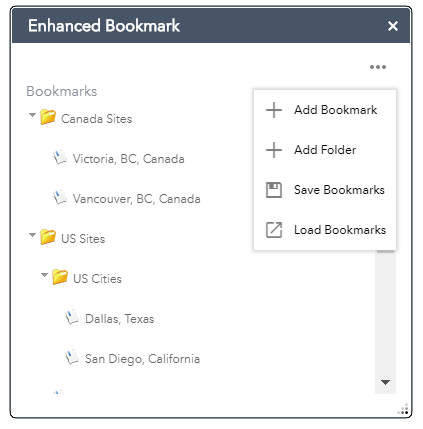
|
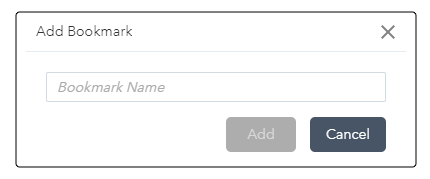
|
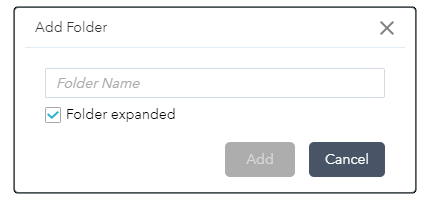
|
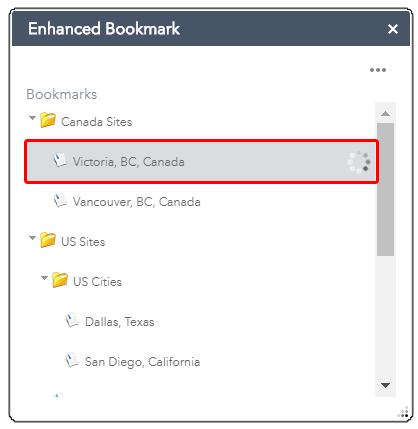
|
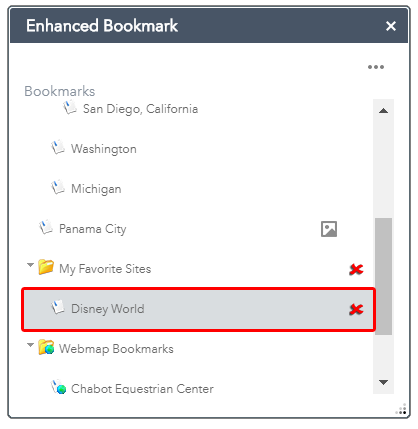
|
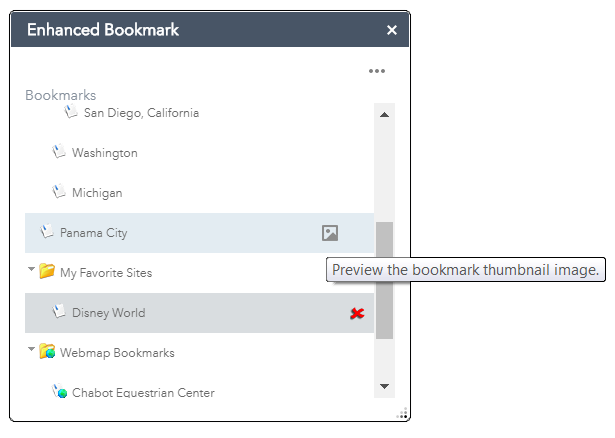
|
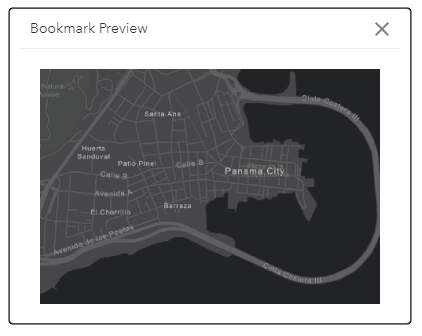
|
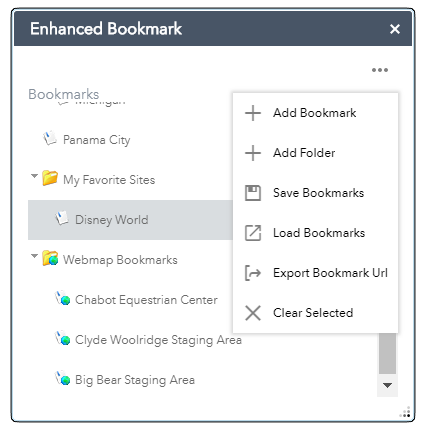
|
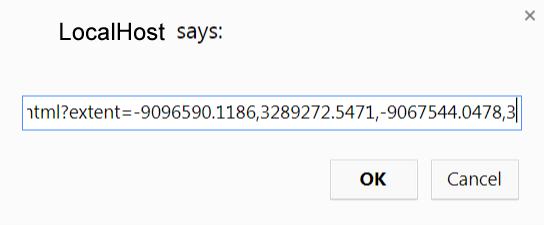
|