- Hover the mouse over the Enhanced Basemap Gallery widget and click the small edit icon
 .
.
This opens the configuration window for this widget. By default, the basemaps from your organization or portal display in the configuration window.
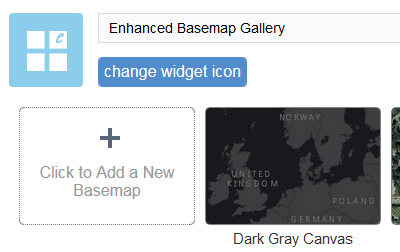
- Optionally, click change widget icon if you want to replace the default icon for this widget.
A file explorer window opens allowing you to browse to a local image file to use as the widget icon.
- Click Click to add a new basemap.
The Add Basemap window displays.
- Provide a title, the URL of your map service, and click the thumbnail image to replace it with your own image file.
- Click Add Basemap to add additional URL of a map service to the basemap .
Although a single basemap can contain multiple maps, they need to be in the same projection.
- Click OK to close this window.
You basemap is added to the list of basemaps with the selected thumbnail.



